Many users complain about lagging and slow computers. This is probably because they expect their computers to function the same way it did years ago when it was still newly bought. This is a common problem though., and there are also numerous solutions to this. For instance, technology has become more and more accessible and cheaper, and tossing away the old ones might not hurt you and your pocket anymore or opting to rent laptop while saving some dollars to buy a new one. Either of the two is okay. However, before you decide to get rid of the aging laptop you have, you probably need to check if it is still capable of full functionality after some alterations.
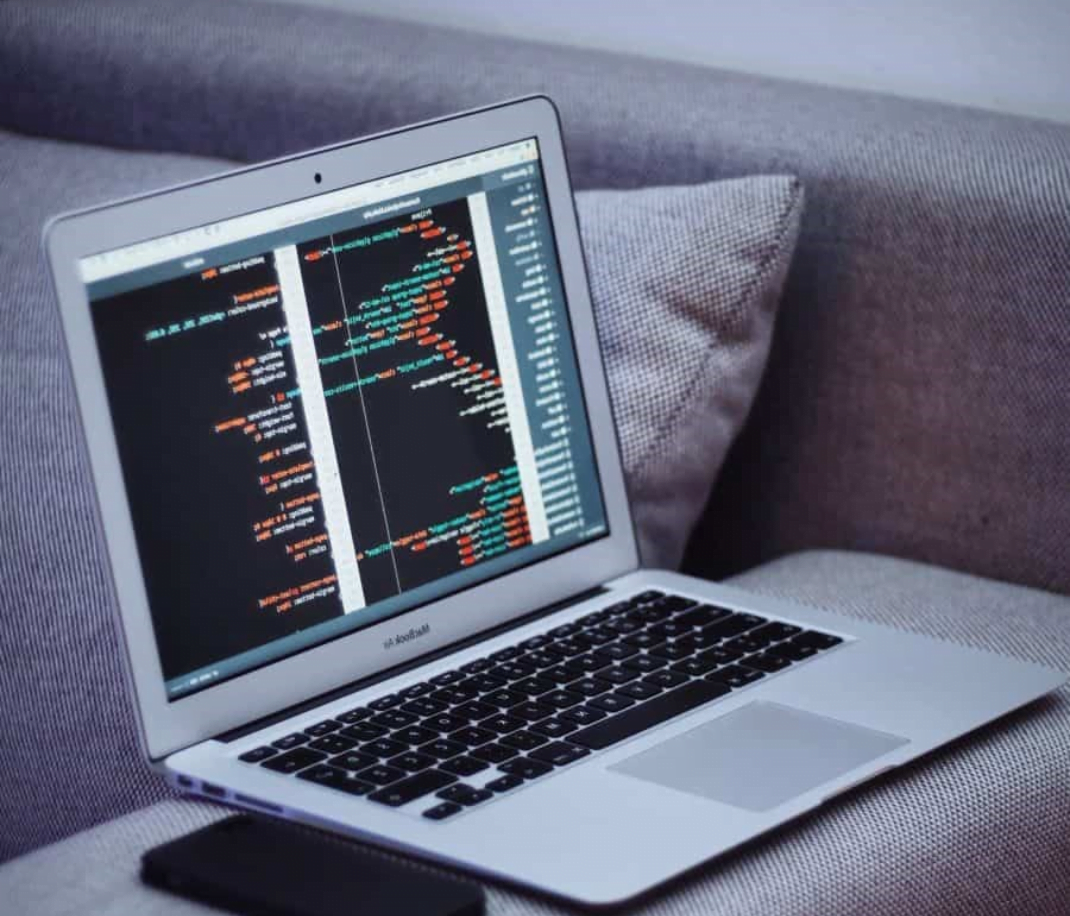
In this article, we reveal to you some teaks and upgrades that will offer your Windows some energy it once had for a faster, more efficient computer experience.
1.Disable your start-up programs
Start-up programs are applications that automatically run after you turn on your computer.these are oftentimes added whenever you install an application. This slows down the computer as they increase the boot-up time.
Remove this by running “Msconfig” on Windows 7 or earlier version. If you are using Windows 8, you can just look them up in the task manager.
Al you need to do is to uncheck the buttons and click on Apply. Reboot the computer to apply the changes you make.
2.Remove bloatware
These are unwanted software that effectively slows down your laptop or computer as they load processes when booting and take up a good amount of memory and processor cycles. There is much effective software that effectively removes all of the crapware and bloatware.
3.Remove all the animations
Since the introduction of Windows Vista, the Windows operating system has introduced into its platform fancy graphics and animations with a noble purpose to make you more productive but failed in its attempt to do so. They slow down the computer, therefore decreasing your productivity.
All you need to do is to open the Start Menu and run “Adjust appearance and performance of Windows”, click on the option, and click OK to change the desktop into a more simplistic look.
4.Use the window cleaning tool
It is not productive and effective to use much cleaner software all at the same time as it baffles the system and slows it down. Make sure that you only use one cleaning software that is reliable and safe to use. There is free software on the Internet that carry viruses and malware. One installed, this software releases the virus and malware resulting in laptop malfunction or complete destruction. To avoid this, you can opt for the Windows own cleaning tool alone for the meantime. The cleaning built-in software is good enough to detect, quarantine, and remove those malware and viruses that try o attack your files and computer system.
Final thoughts
Tweaking some things on your laptop to make it faster and more efficient is very easy to do. You can try all that we have mentioned here and you will see the difference.








Recent Comments